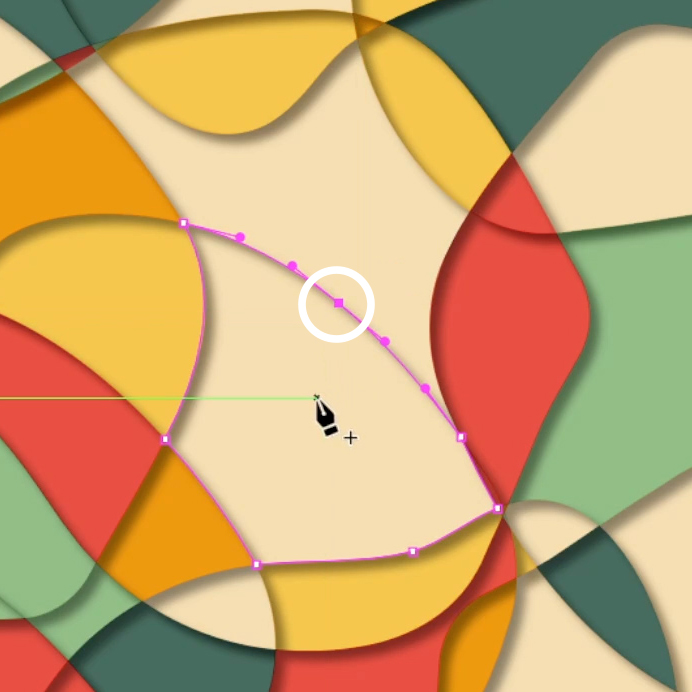I’m using Adobe Illustrator 2022, version 26.5 in Windows, for this short tutorial.
Here is how to add an anchor point in Illustrator.
Select the Add Anchor Point Tool from the toolbar. It’s right below the Pen Tool.
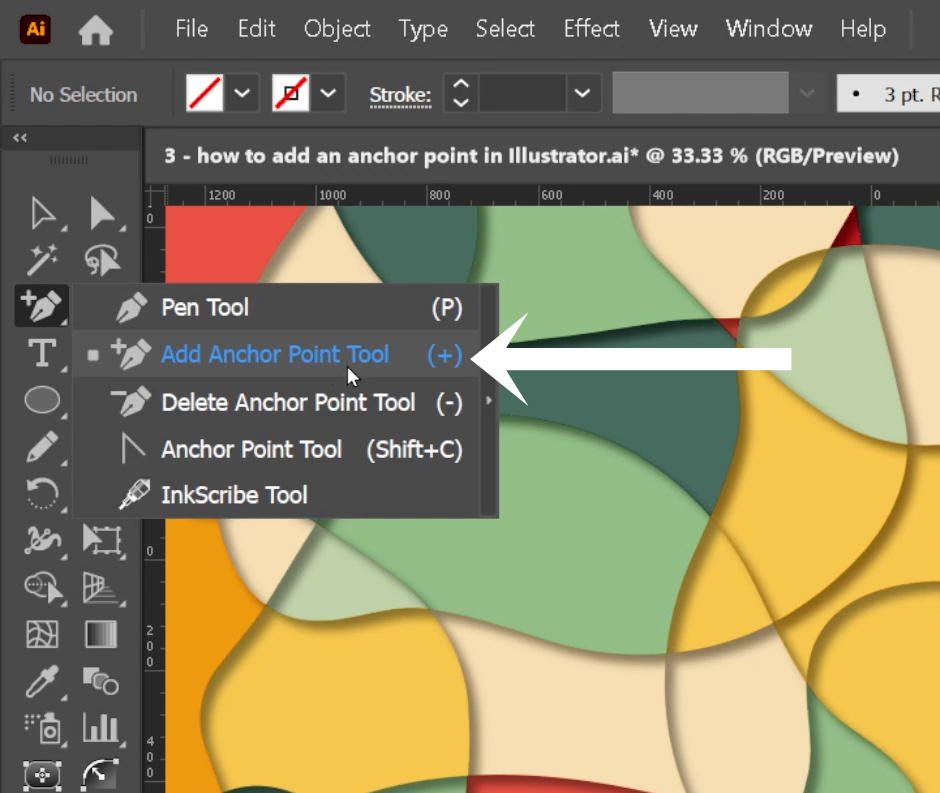
Here I’ll be adding an anchor point to this shape that I’ve outlined with a thick purple border.
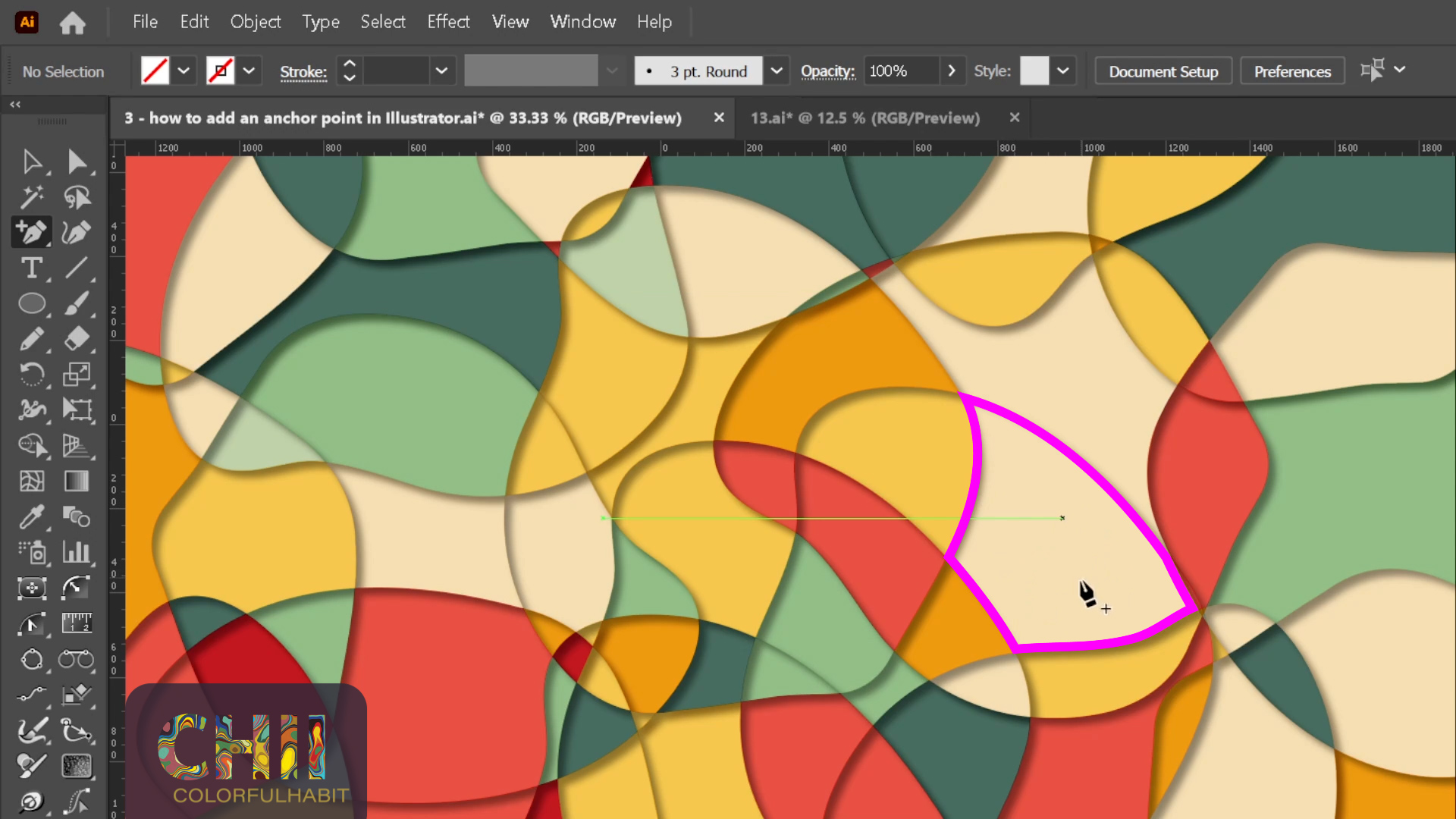
In the image below, I’m hovering my cursor over the stroke of the object where I want to add the anchor point. When I do that, the shape border gets highlighted in purple with a thin line. That lets me know I’ve targeted the right object. The border color will be the same as the color of your layer – in my case, that’s purple.
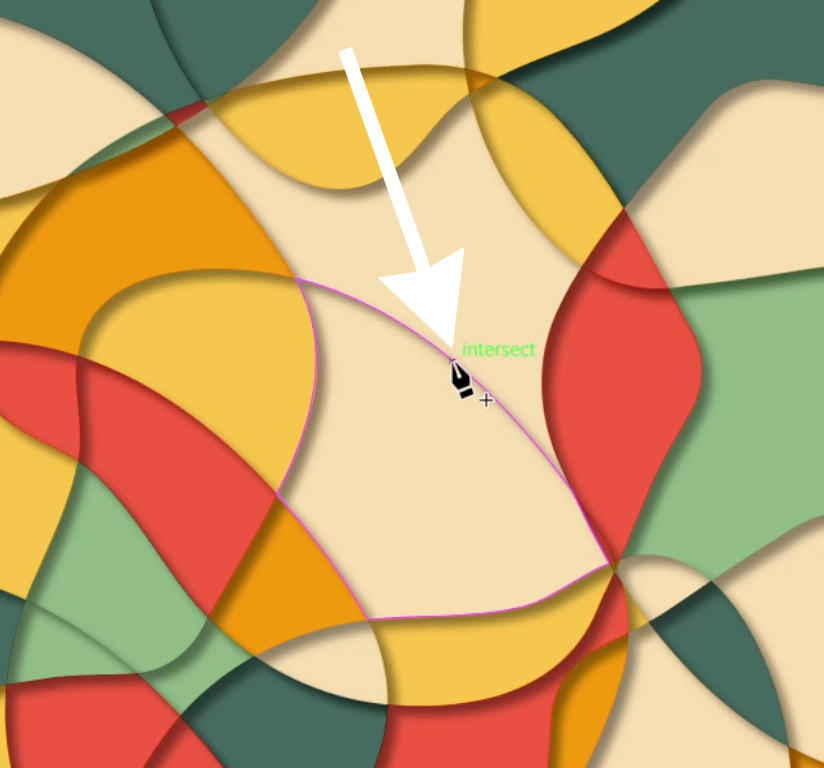
Then I simply left click once on the stroke to add the anchor point.
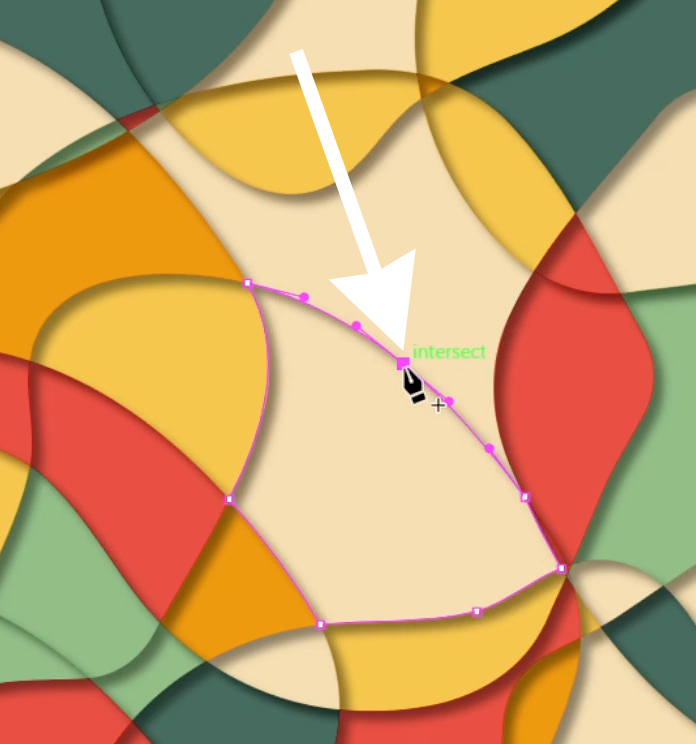
And that’s it – that’s how easy it is to add an anchor point to an object.