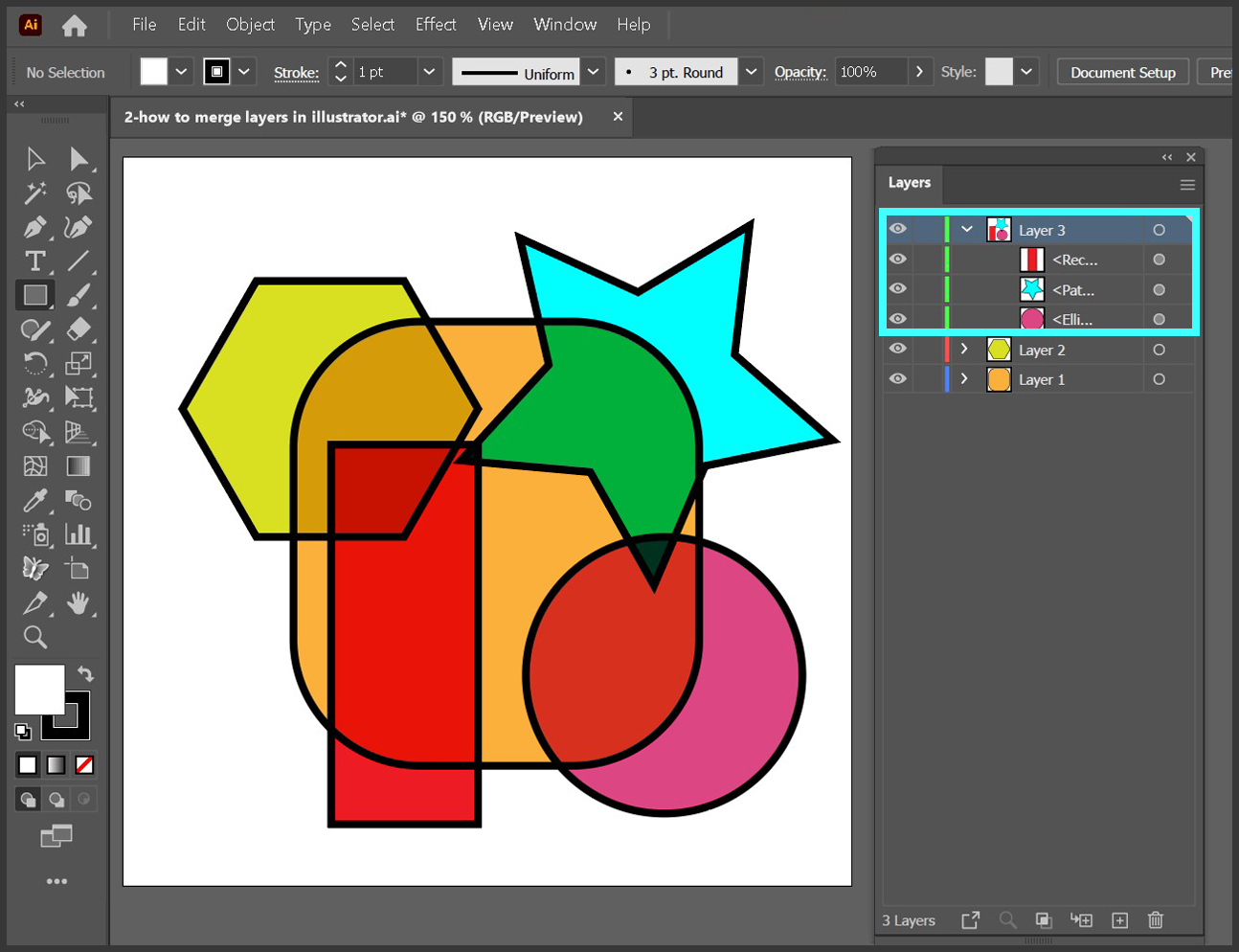Follow these few simple steps to learn how to merge layers in Illustrator. I’m using Adobe Illustrator 2022 version 26.4.1 in Windows for this short tutorial.
Select the layers you’d like to merge by clicking on their names in the Layers panel while holding down the Ctrl key in Windows or Command in macOS. To select the layers more quickly and if the layers you’d like to merge are in a consecutive order, hold down the shift key, then click on the name of the top layer and the bottom layer – this will select all the layers in between.
Please note that the name of the merged layer will be the same as the name of the layer you selected last in the list of the layers to be merged.
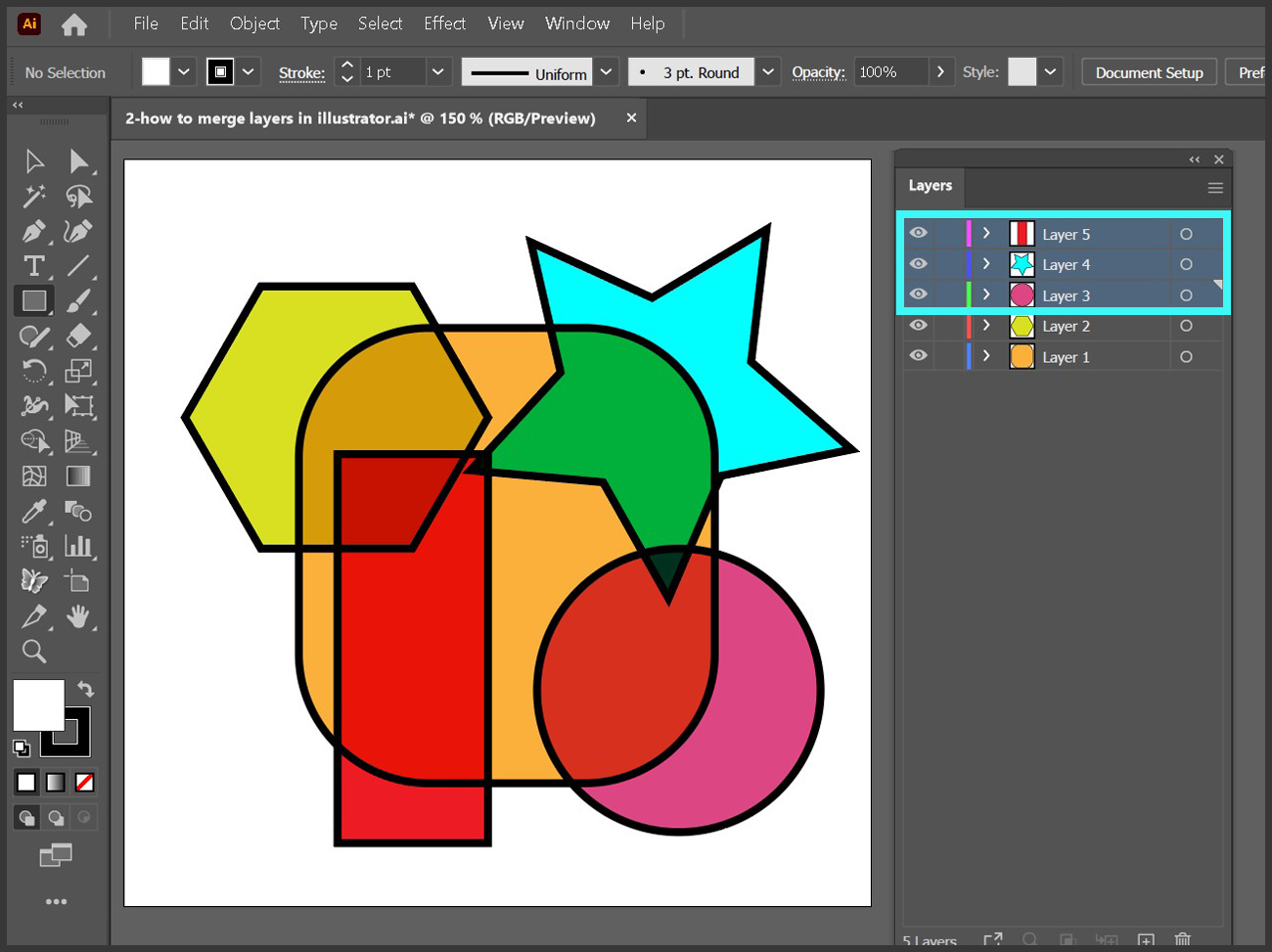
Once you’ve selected all the layers you’d like to merge, click on the menu in the Layers panel on the top right and click on Merge Selected.
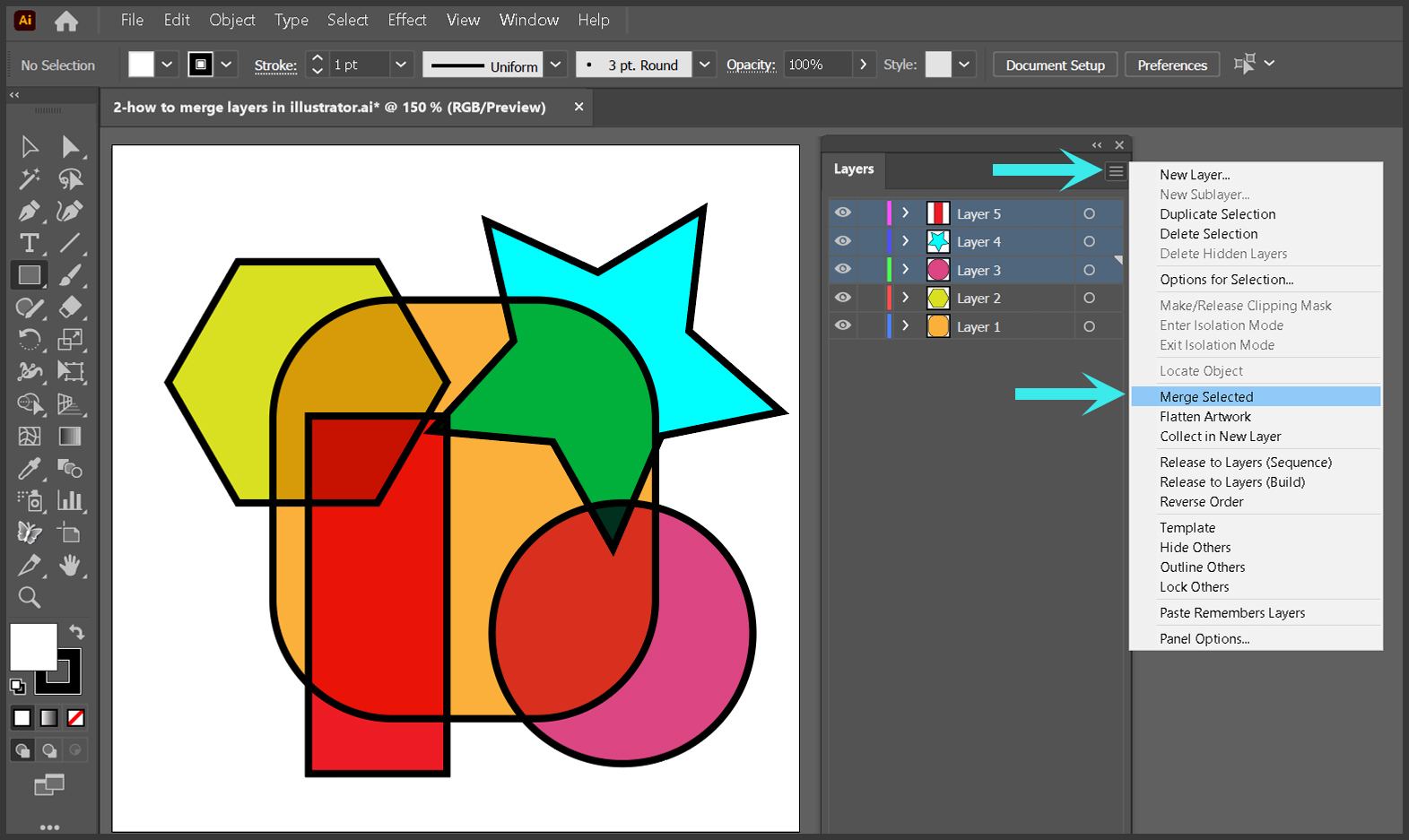
You have now merged your layers.